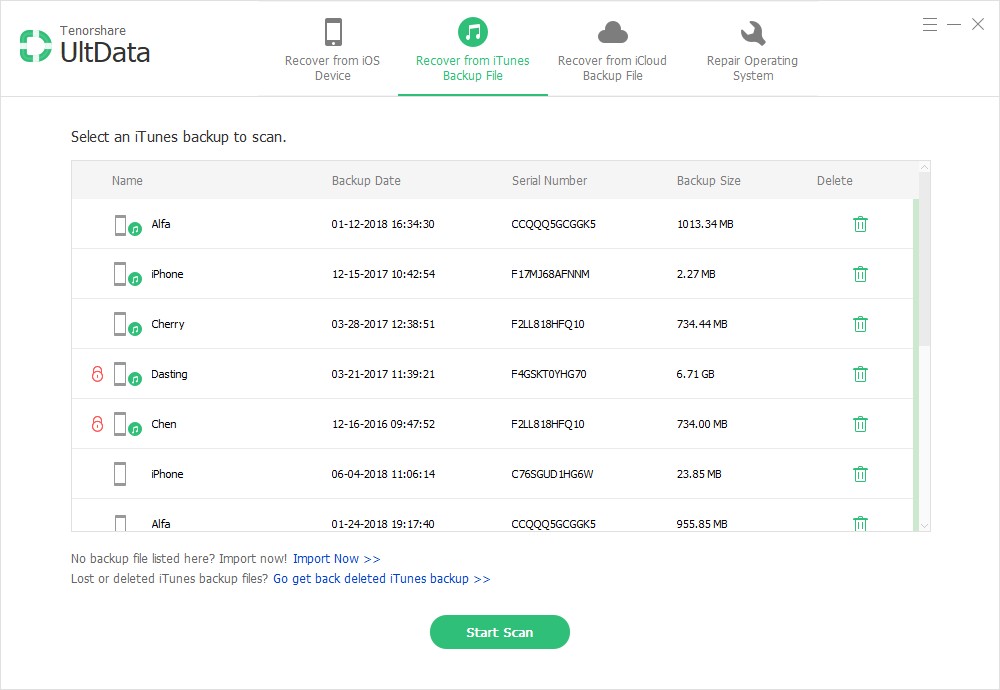Tenorshare iPhone Data Recovery, it is possible to extract iPhone previous backup data without restoration of their devices via iTunes. It allows you to extract data, including voice, SMS, voice memos, calendars, call logs, photos, videos, contacts, notes and etc. These data can be instantly transferred and stored in a folder on your computer. Here's a guide you can follow to use the iPhone Data Recovery once you have downloaded the software.
Warning: Do not sync your iPhone with iTunes after you find lost data on your iPhone. As iTunes updates the backup file each time you synchronize with it, not to build a new backup file. So if you synced your iPhone again, the backup file will be overwritten by the content of your iPhone, and data loss will never be recovered.
Step 1. Scan the backup file
Launch iPhone Data Recovery on your PC. Be careful not to connect and sync your iPhone with iTunes after losing the data on your iPhone. Or it can overwrite the lost data. Tap on " Recover Data from iTunes Backup File" then just choose one backup file you want and click "Start Scan".
Step 2. Extract the iTunes backup files to recover iPhone lost data
After scanning, all backup files can be viewed. You can preview what you want to recover, then select what you want to extract and click "Recover" and save them on your computer.
And now your previous backup data from your iPhone SE/6s/6s Plus will be back in your computer or iPhone.